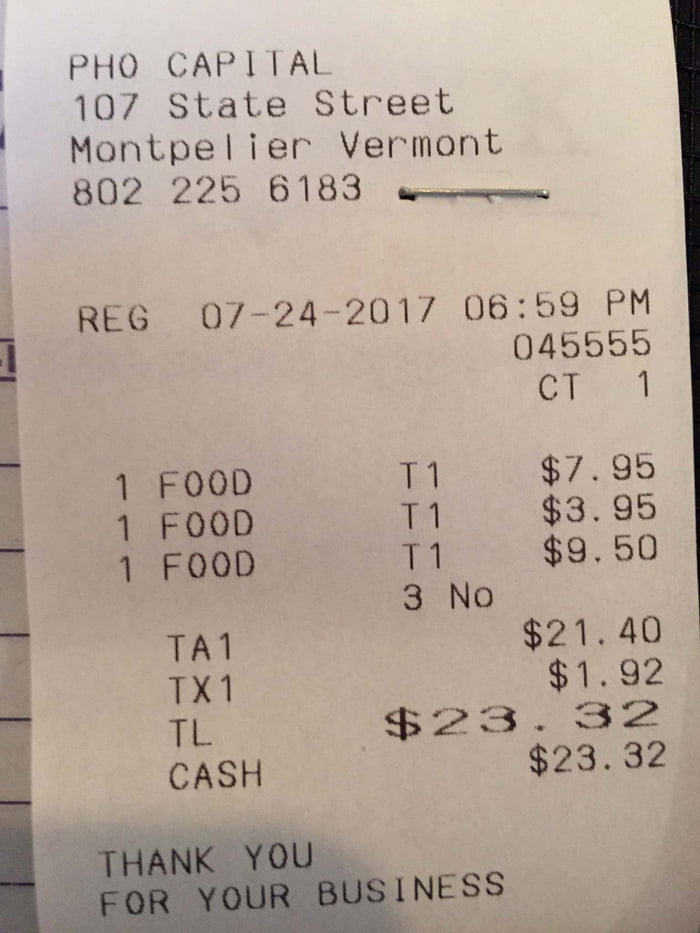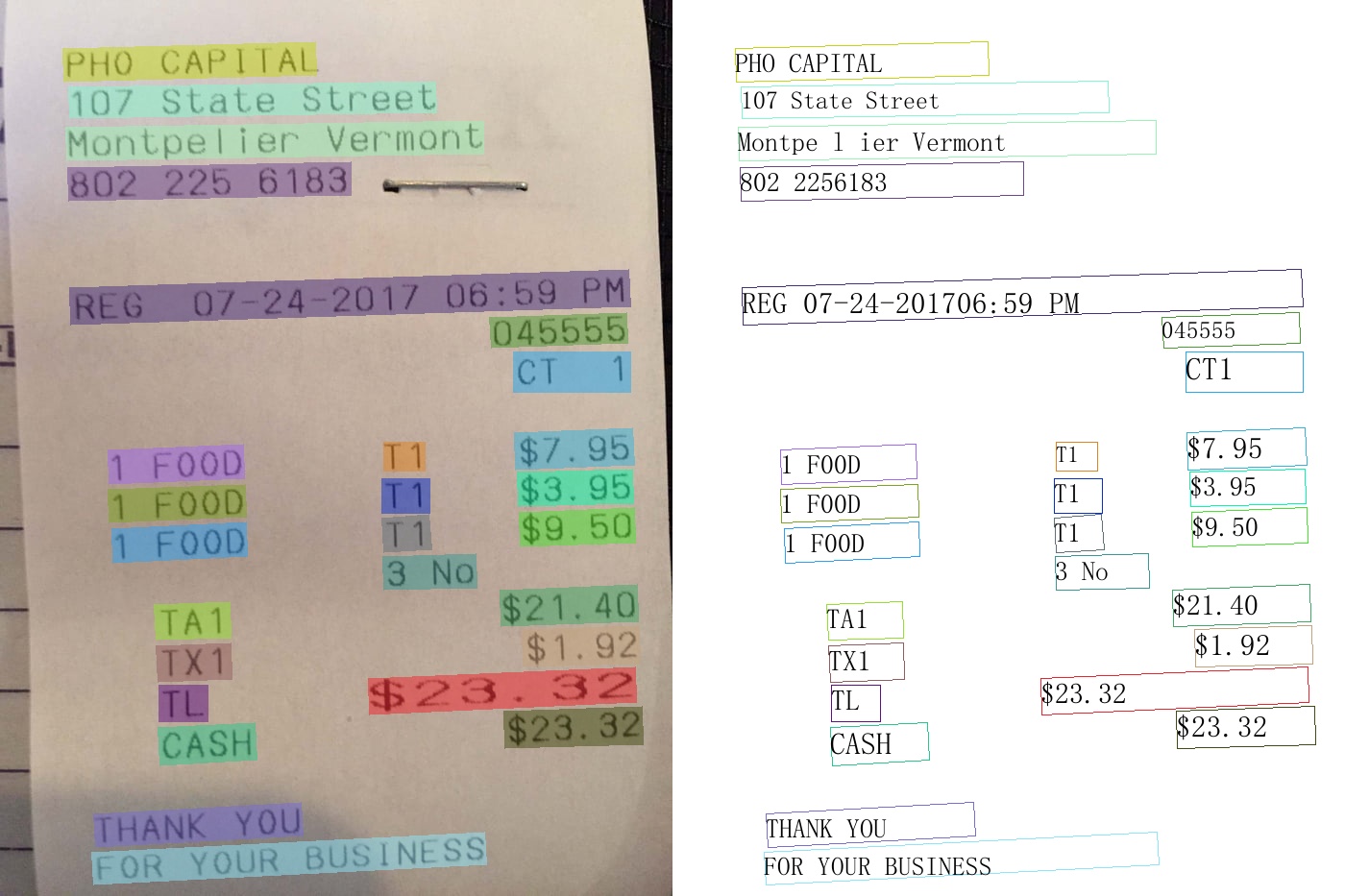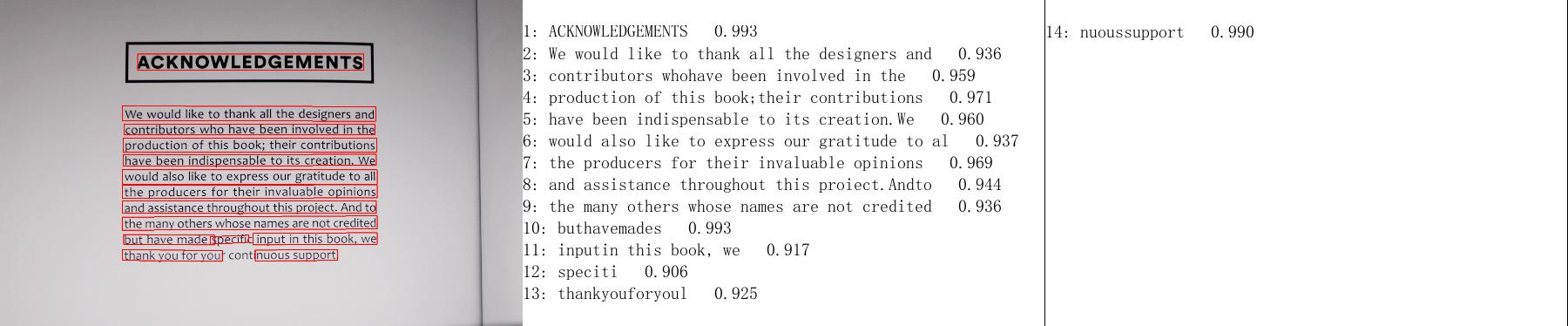quickstart_en.md 10 KB
PaddleOCR Quick Start
Note: This tutorial mainly introduces the usage of PP-OCR series models, please refer to PP-Structure Quick Start for the quick use of document analysis related functions.
1. Installation
1.1 Install PaddlePaddle
If you do not have a Python environment, please refer to Environment Preparation.
If you have CUDA 9 or CUDA 10 installed on your machine, please run the following command to install
python -m pip install paddlepaddle-gpu -i https://pypi.tuna.tsinghua.edu.cn/simpleIf you have no available GPU on your machine, please run the following command to install the CPU version
python -m pip install paddlepaddle -i https://pypi.tuna.tsinghua.edu.cn/simple
For more software version requirements, please refer to the instructions in Installation Document for operation.
1.2 Install PaddleOCR Whl Package
pip install "paddleocr>=2.0.1" # Recommend to use version 2.0.1+
- For windows users: If you getting this error
OSError: [WinError 126] The specified module could not be foundwhen you install shapely on windows. Please try to download Shapely whl file here.
Reference: Solve shapely installation on windows
2. Easy-to-Use
2.1 Use by Command Line
PaddleOCR provides a series of test images, click here to download, and then switch to the corresponding directory in the terminal
cd /path/to/ppocr_img
If you do not use the provided test image, you can replace the following --image_dir parameter with the corresponding test image path
2.1.1 Chinese and English Model
Detection, direction classification and recognition: set the parameter
--use_gpu falseto disable the gpu devicepaddleocr --image_dir ./imgs_en/img_12.jpg --use_angle_cls true --lang en --use_gpu false
Output will be a list, each item contains bounding box, text and recognition confidence
[[[441.0, 174.0], [1166.0, 176.0], [1165.0, 222.0], [441.0, 221.0]], ('ACKNOWLEDGEMENTS', 0.9971134662628174)]
[[[403.0, 346.0], [1204.0, 348.0], [1204.0, 384.0], [402.0, 383.0]], ('We would like to thank all the designers and', 0.9761400818824768)]
[[[403.0, 396.0], [1204.0, 398.0], [1204.0, 434.0], [402.0, 433.0]], ('contributors who have been involved in the', 0.9791957139968872)]
......
pdf file is also supported, you can infer the first few pages by using the page_num parameter, the default is 0, which means infer all pages
paddleocr --image_dir ./xxx.pdf --use_angle_cls true --use_gpu false --page_num 2
Only detection: set
--rectofalsepaddleocr --image_dir ./imgs_en/img_12.jpg --rec false
Output will be a list, each item only contains bounding box
[[397.0, 802.0], [1092.0, 802.0], [1092.0, 841.0], [397.0, 841.0]]
[[397.0, 750.0], [1211.0, 750.0], [1211.0, 789.0], [397.0, 789.0]]
[[397.0, 702.0], [1209.0, 698.0], [1209.0, 734.0], [397.0, 738.0]]
......
Only recognition: set
--dettofalsepaddleocr --image_dir ./imgs_words_en/word_10.png --det false --lang en
Output will be a list, each item contains text and recognition confidence
['PAIN', 0.9934559464454651]
Version
paddleocr uses the PP-OCRv3 model by default(--ocr_version PP-OCRv3). If you want to use other versions, you can set the parameter --ocr_version, the specific version description is as follows:
| version name | description |
| --- | --- |
| PP-OCRv3 | support Chinese and English detection and recognition, direction classifier, support multilingual recognition |
| PP-OCRv2 | only supports Chinese and English detection and recognition, direction classifier, multilingual model is not updated |
| PP-OCR | support Chinese and English detection and recognition, direction classifier, support multilingual recognition |
If you want to add your own trained model, you can add model links and keys in paddleocr and recompile.
More whl package usage can be found in whl package
2.1.2 Multi-language Model
PaddleOCR currently supports 80 languages, which can be switched by modifying the --lang parameter.
paddleocr --image_dir ./doc/imgs_en/254.jpg --lang=en
If the input is a PDF file, you can refer to the following code for visualization
from paddleocr import PaddleOCR, draw_ocr
# Paddleocr supports Chinese, English, French, German, Korean and Japanese.
# You can set the parameter `lang` as `ch`, `en`, `fr`, `german`, `korean`, `japan`
# to switch the language model in order.
ocr = PaddleOCR(use_angle_cls=True, lang="ch", page_num=2) # need to run only once to download and load model into memory
img_path = './xxx.pdf'
result = ocr.ocr(img_path, cls=True)
for idx in range(len(result)):
res = result[idx]
for line in res:
print(line)
# draw result
import fitz
from PIL import Image
import cv2
import numpy as np
imgs = []
with fitz.open(img_path) as pdf:
for pg in range(0, pdf.pageCount):
page = pdf[pg]
mat = fitz.Matrix(2, 2)
pm = page.getPixmap(matrix=mat, alpha=False)
# if width or height > 2000 pixels, don't enlarge the image
if pm.width > 2000 or pm.height > 2000:
pm = page.getPixmap(matrix=fitz.Matrix(1, 1), alpha=False)
img = Image.frombytes("RGB", [pm.width, pm.height], pm.samples)
img = cv2.cvtColor(np.array(img), cv2.COLOR_RGB2BGR)
imgs.append(img)
for idx in range(len(result)):
res = result[idx]
image = imgs[idx]
boxes = [line[0] for line in res]
txts = [line[1][0] for line in res]
scores = [line[1][1] for line in res]
im_show = draw_ocr(image, boxes, txts, scores, font_path='doc/fonts/simfang.ttf')
im_show = Image.fromarray(im_show)
im_show.save('result_page_{}.jpg'.format(idx))
3. Summary
In this section, you have mastered the use of PaddleOCR whl package.
PaddleOCR is a rich and practical OCR tool library that get through the whole process of data production, model training, compression, inference and deployment, please refer to the tutorials to start the journey of PaddleOCR.